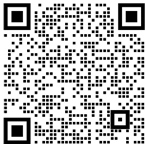Creating a drawing of a power tool involves visually representing the tool's components, features, and design using lines, shapes, and shading. If you're looking to create a hand-drawn illustration or a digital representation of a power tool, here are the general steps you can follow:
Materials and Tools (for hand-drawn illustration):
- Paper
- Pencils (various hardness)
- Erasers (kneaded and regular)
- Fine-tip pens or markers (optional)
- Ruler
Steps:
-
Observation:
- Observe the power tool closely, paying attention to its overall shape, components, buttons, handles, and any distinct features.
-
Basic Outline:
- Start by lightly sketching the basic outline of the power tool. Use simple shapes and lines to block out its form.
-
Major Components:
- Add in the major components such as the handle, body, motor housing, and any attachments.
-
Details and Features:
- Begin adding finer details such as buttons, switches, vents, and any unique design elements.
-
Proportions and Symmetry:
- Check and adjust the proportions and symmetry of your drawing to ensure accuracy.
-
Shading and Textures:
- Use shading techniques to add depth and dimension to your drawing. Observe where light falls on the tool and add shading accordingly.
-
Labels and Annotations (Optional):
- If desired, you can label different parts of the tool to indicate what they are.
-
Finalize Lines:
- Go over your pencil lines with darker lines once you're satisfied with the overall drawing.
-
Color (Optional):
- If using colored pencils, markers, or digital tools, you can add color to your drawing.
-
Background (Optional):
- Add a background or context to your drawing if desired. This could be a workshop scene or a simple backdrop.
Digital Drawing (using graphic software):
-
Software:
- Use graphic design software like Adobe Illustrator or CorelDRAW for precise digital drawings.
-
Template or Reference:
- Import a reference image or template of the power tool to guide your drawing.
-
Layers:
- Create separate layers for different elements (outline, details, shading, etc.) to maintain organization.
-
Drawing Tools:
- Use vector tools (pen tool, shape tools) to create clean lines and shapes.
-
Detail and Shading:
- Use gradients or shading techniques available in the software to add depth.
-
Color:
- Add color to your digital drawing using color swatches or a color picker.
-
Save and Export:
- Save your work in a suitable format (such as PNG or JPEG) once you're satisfied.
Remember that practice is key to improving your drawing skills. Whether you're creating a hand-drawn illustration or a digital drawing, take your time, pay attention to details, and don't be afraid to make adjustments as needed.

 CN
CN Brand holder
Brand holder